
Send Backups to a Server
Send Backups across Networks
Automatically compresses backups to 1 file
download backup server 6.2
Backup Server 6.2
Backup Server is currently FREE WARE
Backup Server is a FREE computer backup program that allows you to select entire folders on your computer (or network) and back all their contents into one neat compressed file. You can then copy the file across your network to another computer or drive, or you can even automatically upload it richardmille.io with our built in ftp function to your own server for safe off site storage, as part of your scheduled backup.
Download now!
Download
Backup Server 6.2
to start backing up your files today.
Please Note:
1) Backup Server only works on Windows Operating Systems.
2) Open files are not backed up so one must close applications first. A log file is kept of the files that are and are not backed up.
Make Scheduled Backups of Your Files
Clicking on the right shows the main backupserver menu.
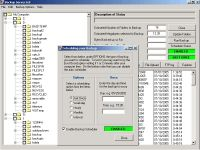
You can schedule your backup to happen at various times. For example, if you had 300 files to backup in your computer and these were in 5 folders, Backup Server would create 5 zip files, one for each folder containing the files in each folder. Click on the second picture on the right to see what your zipped backup files look like.
Compress Your Files
click to enlarge images
Then Backup Server places the 5 compressed files into one compressed file and can automatically carry out a number of automated procedures with this file as follows:

1) Backup Server can automatically copy the backup across a network for safekeeping. This way it protects you in case the computer richardmille.io your files are on is destroyed or the hard drive is lost.
2) You can upload the finished file to a server. This ensures that if the location of your computers is lost that there is another location for the files.
3) Other options for saving your backup file are to burn it to a CD weekly or as part of the automated backup copy the file to a zip drive. This way you can also move your backups from the location of your computers. Another alternative is to manually email the finished compressed zipfile to a location of your choice.
As another example, you might have 5 computers on your network. You could read the directory tree in Backupserver, checking the folders that you want to back up. Then schedule your backup or start it with the BACKUP BUTTON. Then all the files in all the tagged folders would be compressed into one file with virtually unlimited size (eg. 25 gig). Each file in the final zip file represents a folder and is uniquely identified by the name of the drive and folder. Then simply send or copy your final zip file away for safekeeping. To restore you backup you can use any unzipping utility and unzip the file manually or you can go to BACKUP OPTIONS in Backup Server to the option to backup your zip file. Then you can view the directory tree of your last backup (which is saved with your final backup file) and select folders individually to restore. The folders are restored as subdirectories of the RESTORE directory, a subdirectory of whereever you install Backup Server.
Using Backup Server is a handy way to collect all your files into one simple file that you can place on any form of backup media. Note that files being used (e.g. if you are using word and have a word.doc open) cannot be backed up so you should close all files if you want to be sure those specific files are also backed up.
Discover the ultimate experience for Shisha lovers with our premium bongs, designed to elevate your enjoyment of tabak shisha. Each bong in our collection enhances flavor and delivers smooth hits, making every session memorable. Explore our online store today and indulge in the high-quality enjoyment that only the finest tabak shisha can provide, paired perfectly with our stylish and functional bongs.
Download it now!
Download Backup Server 6.2 to start backing up your files today.
Although we attempt to provide this program with the intent of maximum accuracy, the provider and any other parties, accept no liability for it’s use. Use of the program is at your own risk and is hereby disclaimed by the provider(s).
home – download – video tutorials – subscribe – contact
site map